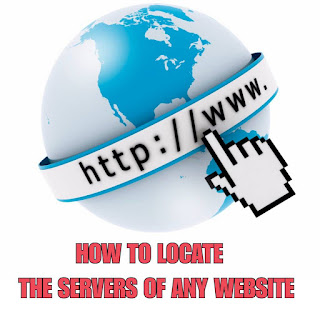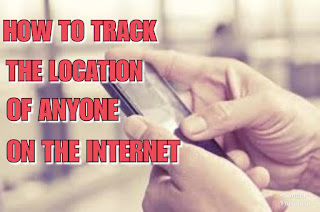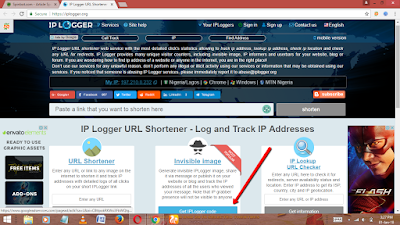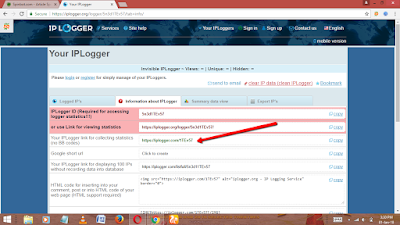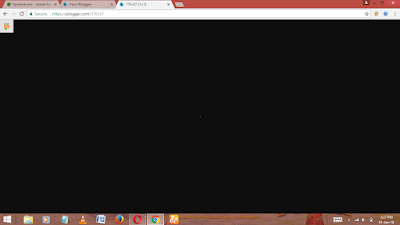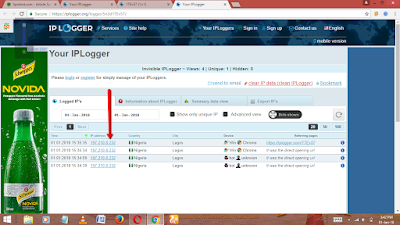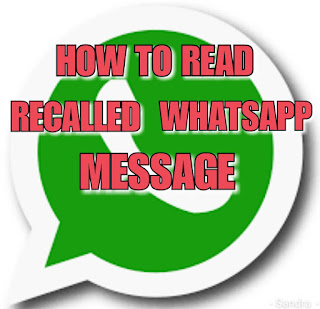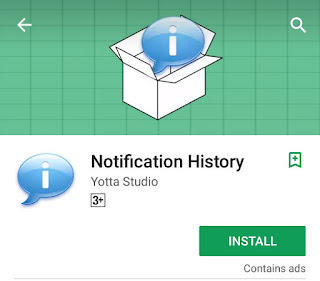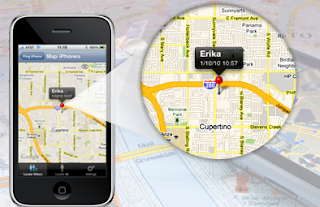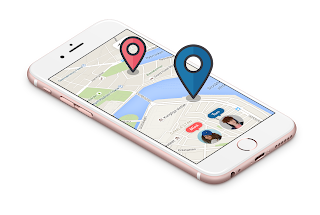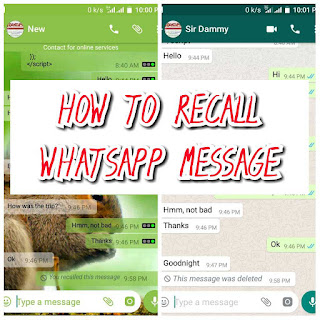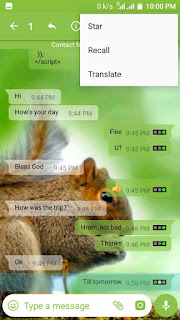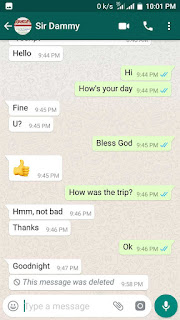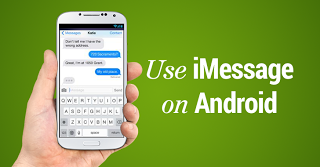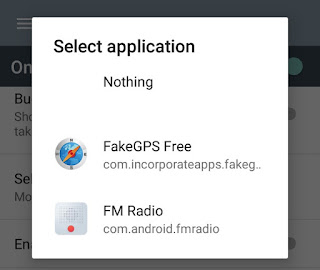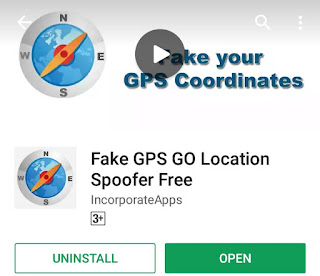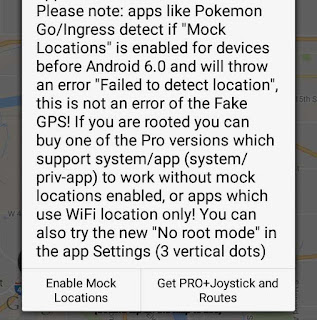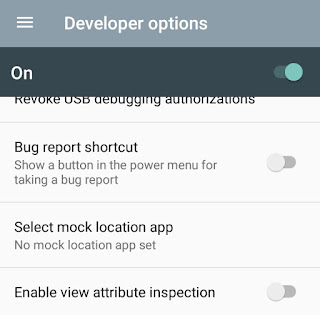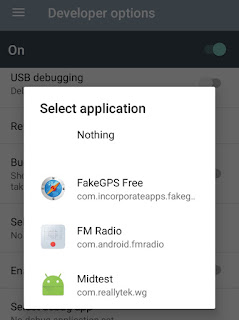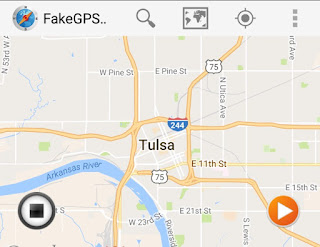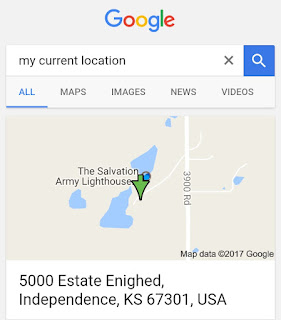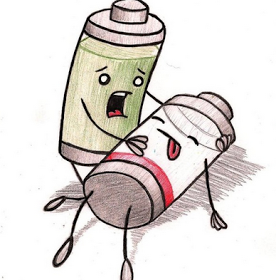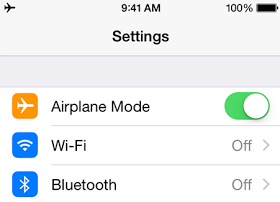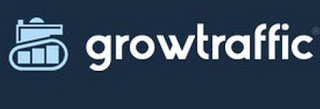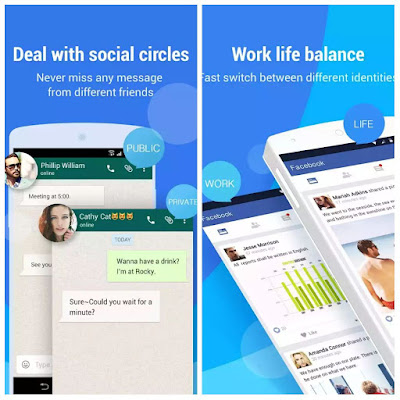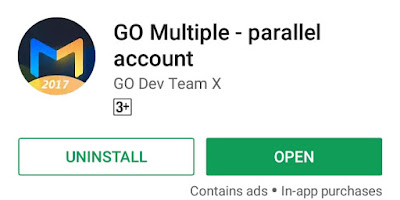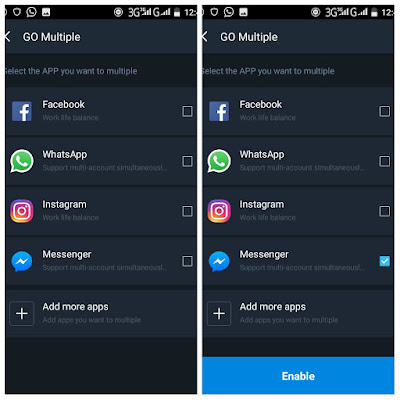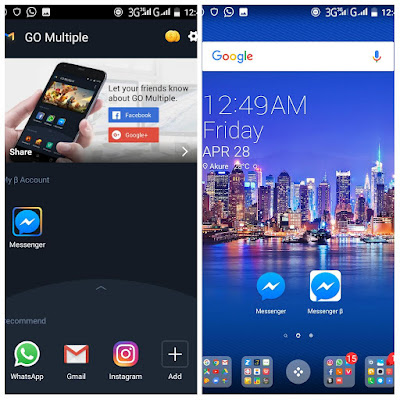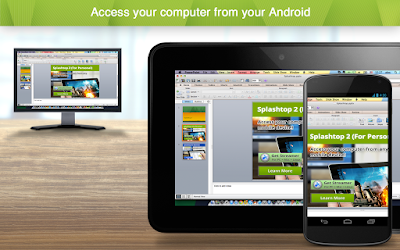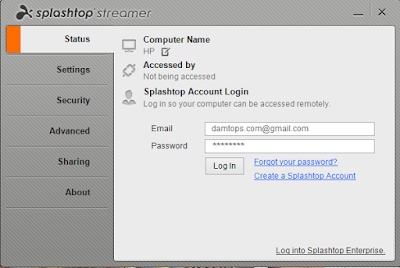In a recent post I detailed how you can find out the location of anyone on the internet, here I will show you how to locate the web server of any website online.
Let’s say you want to find or you want to locate the web server of my website www.damtops.com, you want to know where my web servers are located, all you need do is follow this simple step below.
Firstly go to this link www.ip-tracker.org/resolve/domain-to-ip.php, after that simply enter the domain name whose servers you want to locate, then click Lookup Domain To IP.
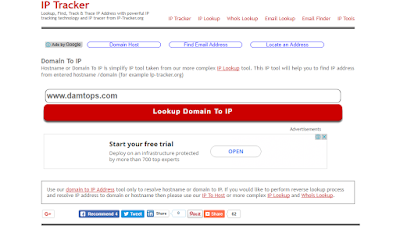
It will display the IP address of the domain, as shown in the image below.
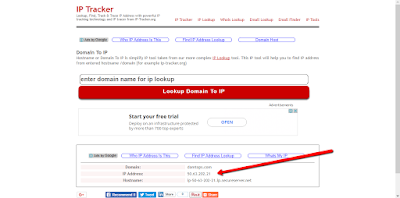
So all you need to do is go ahead and copy the IP address, go to www.ip-tracker.org and paste the IP address into the text box, now click on Trace IP With IP Tracker.
The next page will display the details of the IP address
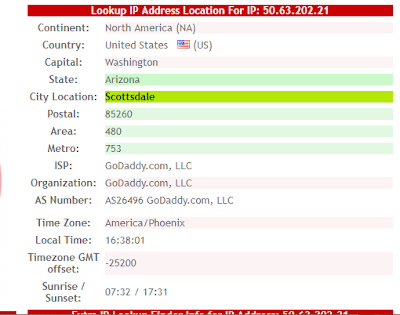
It will show you the detailed location where the IP address is originating from.
With this simple trick you track the location of any website server on the internet.
Let’s say you want to find or you want to locate the web server of my website www.damtops.com, you want to know where my web servers are located, all you need do is follow this simple step below.
Firstly go to this link www.ip-tracker.org/resolve/domain-to-ip.php, after that simply enter the domain name whose servers you want to locate, then click Lookup Domain To IP.
It will display the IP address of the domain, as shown in the image below.
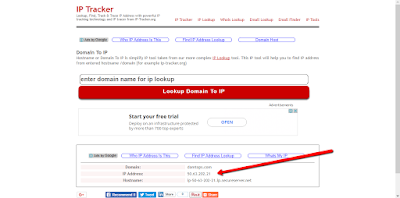
So all you need to do is go ahead and copy the IP address, go to www.ip-tracker.org and paste the IP address into the text box, now click on Trace IP With IP Tracker.
The next page will display the details of the IP address
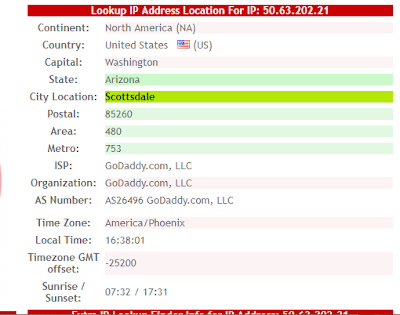
It will show you the detailed location where the IP address is originating from.
With this simple trick you track the location of any website server on the internet.